Latest topics
Donate
Control panel
|
|
|
|
Top posting users this week
| No user |
Log in
Texture Lines Tutorial
5 posters
RoundModz :: GFX Section :: GFX - Shops
Page 1 of 1
 Texture Lines Tutorial
Texture Lines Tutorial
I couldn't find a a spot to post GFX Tutorials so if in the future you make one feel free to move this topic.
First thing is first: Open up PhotoShop, once that is open click File > New..
Make sure your settings look exactly like this: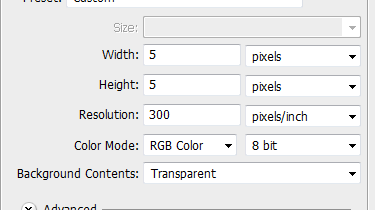
Once you have done that press OK. Now, it should just be a little square. What you want to do is hit CTRL + 0. That will zoom it in to 3200%.
Once you have done that go to your pencil tool and get your desired color. Set the pencil size to 1... Click on the top right corner: It should look like this:
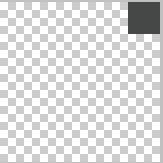
After you have done that, keep making squares so it looks something like this: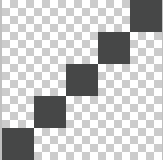
After doing that, go to Edit > Define Pattern. Then name it whatever you wish.. If you want to use this pattern just make a new project, then put the resolution back to whatever you had it set on. (Mine was on 72 pixels/inch) Then set your dimensions to whatever you would like. After that, fill your project with the desired color.
Once you have done that go to your blending options on that layer, go to Pattern Overlay, click on the arrow... Then click on the pattern that you have just made. Your finished project should look something like this:

Now you can add your text and such.. If this helped you please +rep
First thing is first: Open up PhotoShop, once that is open click File > New..
Make sure your settings look exactly like this:
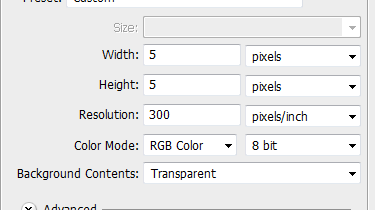
Once you have done that press OK. Now, it should just be a little square. What you want to do is hit CTRL + 0. That will zoom it in to 3200%.
Once you have done that go to your pencil tool and get your desired color. Set the pencil size to 1... Click on the top right corner: It should look like this:
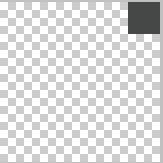
After you have done that, keep making squares so it looks something like this:
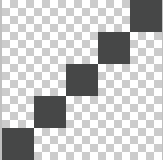
After doing that, go to Edit > Define Pattern. Then name it whatever you wish.. If you want to use this pattern just make a new project, then put the resolution back to whatever you had it set on. (Mine was on 72 pixels/inch) Then set your dimensions to whatever you would like. After that, fill your project with the desired color.
Once you have done that go to your blending options on that layer, go to Pattern Overlay, click on the arrow... Then click on the pattern that you have just made. Your finished project should look something like this:

Now you can add your text and such.. If this helped you please +rep

God- Newbie

- Posts : 17
Points : 30
Reputation : -1
Join date : 2011-07-30
Age : 34
Location : United States of America
 Re: Texture Lines Tutorial
Re: Texture Lines Tutorial
Good Post

Fahimian- Section mod

- Posts : 90
Points : 131
Reputation : 3
Join date : 2011-07-29
Age : 28
Location : California
 Re: Texture Lines Tutorial
Re: Texture Lines Tutorial
Dont post two words on a reply, its against the rules,Fahimian wrote:Good Post
4.4 If you post a one-lined message such as "lol", "+1", etc... it is classified as SPAM and will be removed. Multiple offenses can result in your posts being deleted or a complete loss of posting rights.

Kronic- Global moderator

- Posts : 47
Points : 87
Reputation : 5
Join date : 2011-07-27
Location : California
 Re: Texture Lines Tutorial
Re: Texture Lines Tutorial
Moved to shops until we get a tutoral section... Nice post though, new people to photoshop can use this 


Eagle- Global moderator

- Posts : 54
Points : 78
Reputation : 8
Join date : 2011-07-28
Age : 109
Location : United States
 Re: Texture Lines Tutorial
Re: Texture Lines Tutorial
Nice tutorial brah. I'll use this when I use Photoshop.
Fracious
Fracious

Fracious- Rookie

- Posts : 51
Points : 95
Reputation : 7
Join date : 2011-07-29
RoundModz :: GFX Section :: GFX - Shops
Page 1 of 1
Permissions in this forum:
You cannot reply to topics in this forum
 Portal Home
Portal Home
» New site changes
» We need donation's , Like NOW Read
» Favorite team?
» Hi im jordan
» Post your videos here!
» Zombie Apocalypse!?
» Funny Aimbot video
» I Have £160 What should i get o_O?
» Wondering what JTAG you should buy? Read this!